Configuring the Planon application (on premise)
After restoring the Planon database, continue from step 3 (Cloud) / step 4 (on-premise) to activate the Data lake. |
Procedure
1. (* optionally) Add the Data lake TSI to your navigation panel and log out/log in.
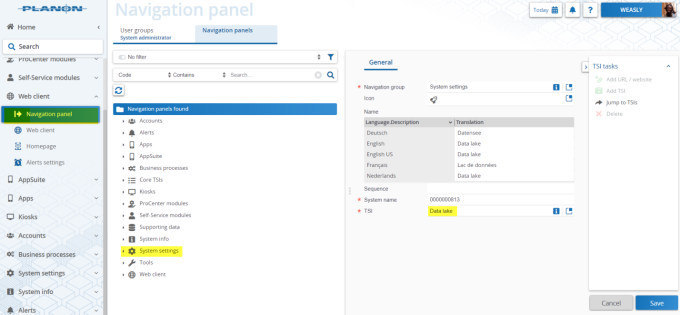
* If you are using Accelerator, this step is not required. |
2. Give users access to the Analytics Connector.
a. Go to > .
b. Select the user group of the users you want to give access
c. In the action panel, click Product definitions.
d. Link them to the Analytics product definition.
e. Click Save to apply your changes.
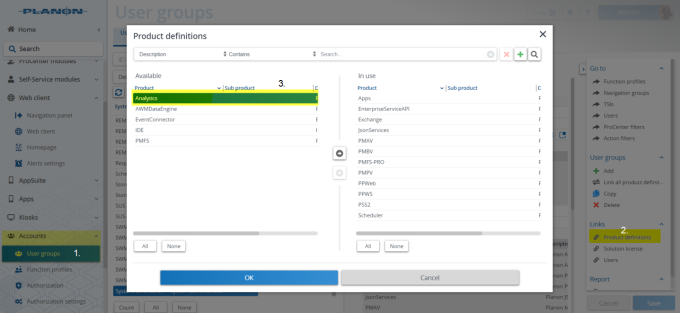
Users in the user group now have access to the Connector.
3. Prepare the data lake.
a. Install a MongoDB instance that will host the data lake. You can download MongoDB from this location: https://www.mongodb.com/try/download/community.
It is good to note that the OData connector and the Mongo DB have a version dependency, see :Supported Configurations. |
b. Create a user and a password in MongoDB that has appropriate authorization for creating and deleting databases, creating, updating and deleting collections.
4. Connect Planon to the data lake.
a. Go to the Data lake TSI and add the Database, Host, User and Password.
b. Verify whether you can make a connection by clicking on Validate Mongo connection.
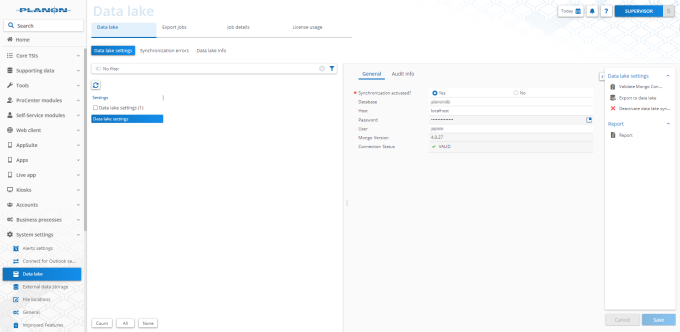
If the connection is working, the version of MongoDB will be shown and the connection status will show Valid and a green check mark will be displayed.
If the credentials are invalid, the version of MongoDB still will be shown but the connection status will be Invalid, wrong credentials and a yellow check mark will be displayed. Check whether the User and Password are entered correctly and check the connection again.
If no connection can be established no information about MongoDB can be retrieved and the connection status will be invalid and a red check mark will be displayed. Check if the entered Database, Host, User and Password are correct and adjust if necessary. After that, test the connection again.
Only when the connection is valid the Export to data lake becomes available. |
c. Click Export to data lake
The export is started as a background action.
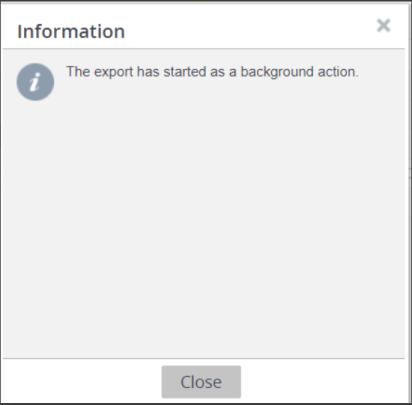
The initial export will now start by calculating the number of jobs needed to export the data to the data lake. When it is done calculating (about a minute), a dialog will appear saying that it is done creating background jobs to upload the data of Planon into the data lake.
During this time, any changes made to your Planon data will create synchronization "error" jobs. They can be resynchronized after the export to data lake is finished. |
The system will synchronize these automatically, but just avoid this if you can.
You can follow the progress of the background jobs in the Job details step of the Data lake TSI. When this is done, all data between Planon and the data lake will be kept in sync so updates in Planon will be reflected in the data lake with only a short time delay.
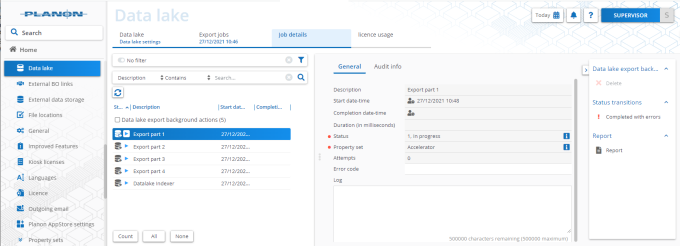
When done you can start using the connector.